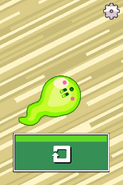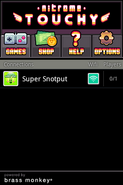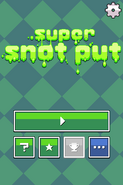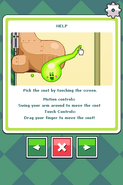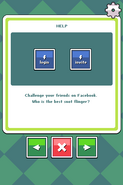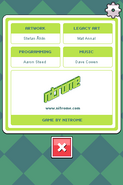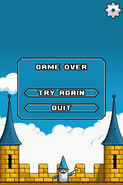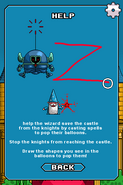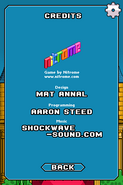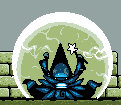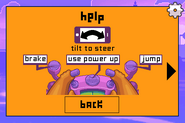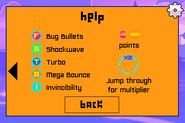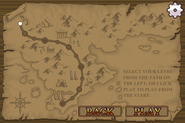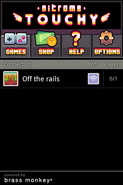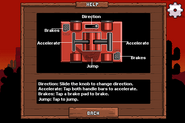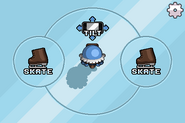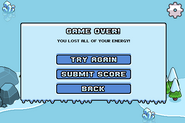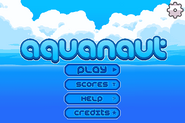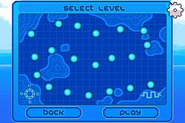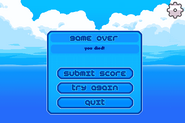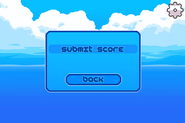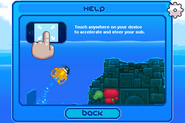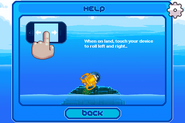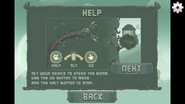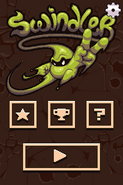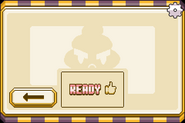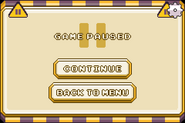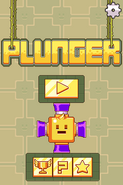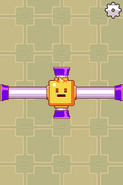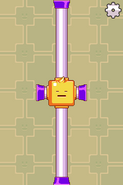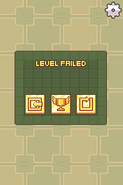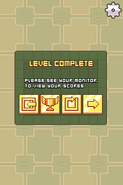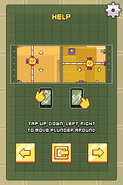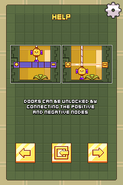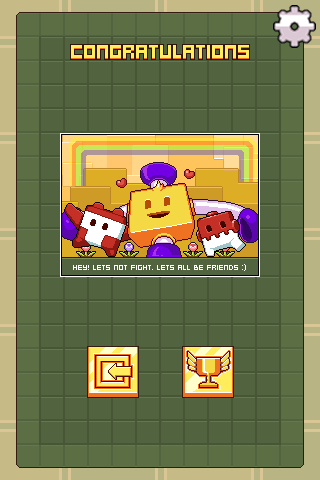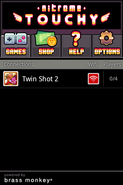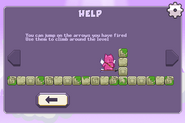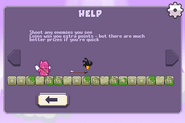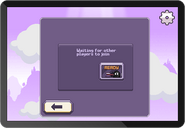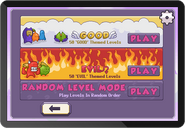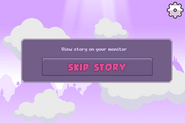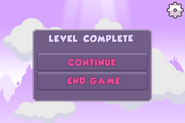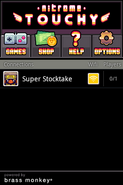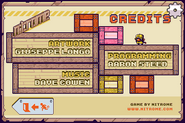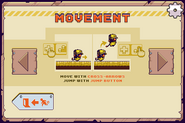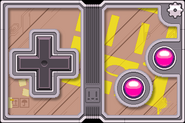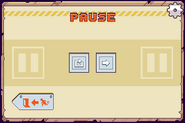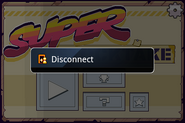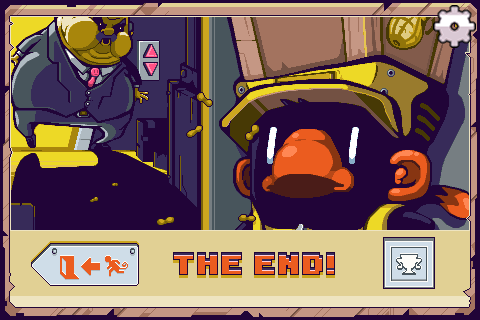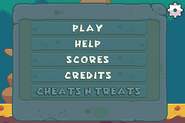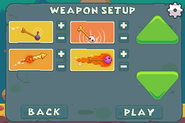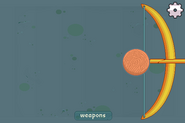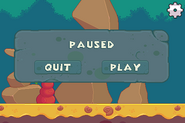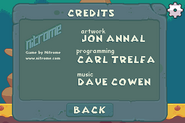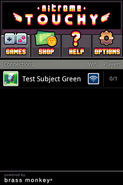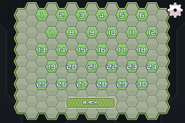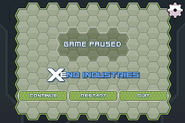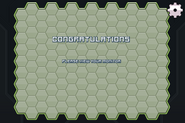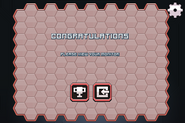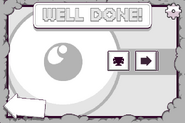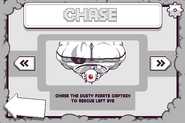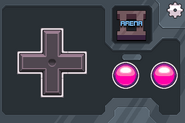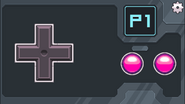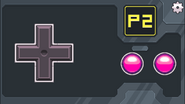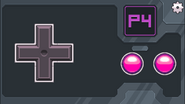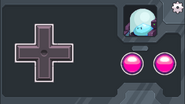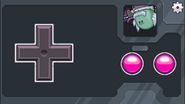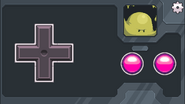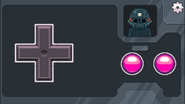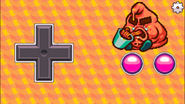Tema.gubert (talk | contribs) (→Swindler series: Switching the Swindler series to Swindler 1) |
Tema.gubert (talk | contribs) |
||
| Line 59: | Line 59: | ||
</gallery>}} |
</gallery>}} |
||
| − | ===Flash Cat=== |
+ | ===[[Flash Cat]]=== |
'''Type:''' Motion |
'''Type:''' Motion |
||
Revision as of 07:33, 22 October 2014
| Work in Progress!
Nitrome Touchy/Controls is being edited slowly by Random-storykeeper, and may undergo critical changes while this message remains in place. |
This article lists the layout of each controller for each Nitrome Touchy game.
D-pad
A skin related to the played game is displayed against the D-pad. This features the cross shape on the left side and the two circle buttons on the right. The D-pad is the most common type of controller used for Touchy compatible games and is purely touch based. Not all buttons on the pad are functional in the games themselves.
Typically, the cross-shaped button is used to move the character, while the buttons on the right are used to perform actions such as jumping and shooting.
For every game after and including Oodlegobs, the D-pad would be used to move a cursor and navigate options on the game's menu.
Others
These Touchy games use non-D-pad controls. "Type" refers to the primary method of control. All motion controlled Touchy games also have touch controls involved.
Swindler
Type: Motion Two large arrow buttons take up most of the screen, with smaller hand buttons on the sides. The player controls the swindler by tilting their device in the direction they wish to steer. They can then press the corresponding arrow buttons to extend and detract the length of the cord.
Super Snot Put
Type: Motion
Upon pressing the play button, the player is presented with two modes of playing. With motion control, the player can fling the snot by pressing the screen and moving it continuously in a circular motion. When the player releases their contact on the screen, the snot is flung into the air. Alternatively, touch screen controls allow the player to fling the snot by moving it around in a circular motion and swiping to release it.
Gallery
|
An image demonstrating use of Super Snot Put's Wii Motion Plus style control method |
Magic Touch
Type: Touch
Like the Flash game, Magic Touch has players pop balloons by drawing the matching shapes of the balloons on their device. As the player draws a shape, the screen darkens and shows the wizard flashing blue, green and yellow. Since the wizard is displayed on the device, he is not seen on the game screen itself.
Gallery
|
Flash Cat
Type: Motion
The device displays a screen that resembles Flash Cat's control pad. An array of buttons allow the player to jump, brake and use collected powerups. Steering is done by tilting the controller in the direction the player wants the cat to veer off in.
Gallery
|
Double Edged
Buttons: d-pad (+ shaped), circle button 1, circle button 2
Usage: The d-pad's four arms move the Spartan in the direction the arm of the d-pad is extending. Thus, the upper arm will move the Spartan up, lower arm will move it down and such. The lower button on the right allows the player to attack, while the upper button is for jumping.
Gallery
|
Off the Rails
Buttons: Bar, jump button, reverse direction bar
Usage:The player has to slide their finger quickly back and forth on the the middle bar. Placed at the top right and bottom left edges are buttons which when pressed, cause the player's in-game handcart to jump. The the reverse direction bar is placed at the top-middle of the smartphone, and allows the player to reverse direction. The player has to drag the reverse direction lever in the direction they want the handcart to move.
Gallery
|
Thin Ice
Buttons: Skate button, boot button
Usage:The player controls the on-screen Eskimo by tiling the smartphone in the direction they want to move the eskimo. Holding down the skating button (left button) will cause the Eskimo to skate, while holding down the boot button will cause the Eskimo to skate and also cut into the ice.
Gallery
|
Condensed
 Twist smartphone left/right - move eskimo left/right
Twist smartphone left/right - move eskimo left/right- Press skate button while skating - move on ice
- Press boot button while skating - move and cut into ice
Aquanaut
Buttons: Drop bomb button, movement button
Usage:The player moves the submarine by moving the inner blue sphere on their smartphone. They have to move this sphere in order to move the submarine. To move the submarine, they have to place their finger on the sphere and twist it in the direction they want to go. Pressing the two bottom buttons lays a bomb. Tilting the submarine increases acceleration.
Gallery
|
Condensed
- Twist/Touch blue core - move submarine
- Press bomb buttons - lay bomb
 Tilt smartphone - increase acceleration
Tilt smartphone - increase acceleration
Worm Food
Buttons: Finger button, hand button
Usage: The player has two playing options: the option of using their finger or both their hands. The option of using their finger is toggled on by pressing the left button, the finger button. This probably allows the player to control the giant worm by swiping their finger. The second option is toggled on by pressing the right-hand hand button. This possibly allow the player to take advantage of the motion control of their smartphone, and tilt their smartphone to control the worm. Both buttons cannot be active at the same time.
Gallery
|
Condensed
- Finger button - toggle touch screen controlling controls on
- Move finger on touch screen - move worm
- Hand button - toggle tilt controlling controls on
Swindler 2
Buttons: ↑ button, ↓ down button
Usage: Swindler 2 follows the exact same controls as Swindler.
Gallery
|
Bad Ice-Cream 2
Below are the controls for each smartphone playing Bad Ice-Cream 2.
D-pad - move ice cream
Buttons - shoot or break ice
Gallery
|
The controls for strawberry ice cream The controls for chocolate ice cream The controls for sorbet ice cream The controls for mint choc-chip ice cream The controls for bubble gum ice cream The help screen for smashing The help screen for collected fruit The scores screen |
Plunger
In order to control the plunger using Nitrome Touchy, the player must tap their smartphone on any side (top, bottom, left, right), and the plunger will slide towards that direction. In order to create a rope in a new direction, opposite from the direction of the current rope, the player must tap in that direction. For example, if the rope is horizontal, the player must tap the top or bottom of their smartphone to make a vertical rope. From there, the player can create ropes and slide around the level, completing it the same way they would as with a mouse.
Gallery
|
Ending
| Spoiler |
|---|
| Plunger also has a Nitrome Touchy ending, shown below |
Twin Shot 2

|
Incomplete section
This section is incomplete. You can help by adding the missing info. |
On February 7 2013, Twin Shot 2 was made available for four-player Touchy, for up to four players that can choose between seven skins for their angels. The angels are moved with the d-pad, and shoot by pressing one of the pink circle buttons.
Gallery
Gallery
|
Bad Ice-Cream
On February 19th 2013, Bad Ice-Cream was made Nitrome Touchy compatible with up to four players. The ice cream characters are moved with the d-pad and either of the two right-hand buttons can be used to fire or smash ice blocks.
Gallery
|
The tap to join screen The flavour select screen The ready screen The level select screen The level failed screen The level complete screen The paused screen The help screen for moving The help screen for sneezing ice blocks |
Super Stock Take
On March 19th 2013 (the day it was released), Super Stock Take was made Nitrome Touchy compatible for only one player. The chimp is moved with the left and right d-pad controls. The down d-pad control, when pressed, makes him pick up a block. The lower right-hand action button makes him throw the block, and the upper right-hand action button makes him jump.
Gallery
|
|
|
Ending
|
This navigational box contains a spoiler. Click [show] to open the box. | |
B.C. Bow Contest
On April 5th, 2013, B.C. Bow Contest was made Nitrome Touchy compatible for up to two players. The bows and arrows of the yellow and green cavemen, as well as all other characters, are controlled with an arrow on the screen of the device. The arrow on the screen can be pulled back, resulting in the character pulling pack the arrow on the game screen. When the device is tilted, this will make the character on the game screen tilt the bow and arrow. There are only six positions in which the arrow can be in on the device screen. Weapons can also be selected from the device screen.
In multiplayer mode, the weapon setup screen is also accessible from the device. Both players can use the same device or separate ones. However, no matter what character player one or two decides to choose, their bow and arrow will always be yellow.
Gallery
|
|
The scores screen |
Test Subject Blue
Test Subject Blue was made Nitrome Touchy compatible on August 16 2013.
Gallery
|
|
This navigational box contains a spoiler. Click [show] to open the box. | |
Test Subject Green
Test Subject Green was made Nitrome Touchy compatible on August 16 2013.
Gallery
|
|
This navigational box contains a spoiler. Click [show] to open the box. | |
Test Subject Arena
Test Subject Arena was made Nitrome Touchy compatible on August 16 2013.
Gallery
|
Test Subject Complete
Test Subject Complete was made Nitrome Touchy compatible on August 16 2013.
Gallery
|
|
This navigational box contains a spoiler. Click [show] to open the box. | |
Colour Blind
Colour Blind was made Nitrome Touchy compatible on August 16 2013.
Gallery
|
|
This navigational box contains a spoiler. Click [show] to open the box. | |
Oodlegobs
Oodlegobs was made Nitrome Touchy compatible on August 29 2013.
Gallery
|
Test Subject Arena 2
Test Subject Arena 2 was made Nitrome Touchy compatible on October 16 2013.
Gallery
|
Cheese Dreams: New Moon
Cheese Dreams New Moon was made Nitrome Touchy compatible on December 5 2013.
Gallery
|
Bad Ice-Cream 3
Bad Ice-Cream 3 was made Nitrome Touchy compatible on December 20 2013.
Gallery
|
|
The controls for strawberry ice cream The controls for chocolate ice cream The controls for sorbet ice cream The controls for mint choc-chip ice cream The controls for bubble gum ice cream The help screen for smashing The help screen for collected fruit The scores screen |
ChangeType()
ChangeType() was made Nitrome Touchy compatible on February 20 2014.
Gallery
|
Ditto
Ditto was made Nitrome Touchy compatible on March 26 2014.
Gallery
|
Bump Battle Royale
Bump Battle Royale was made Nitrome Touchy compatible on August 1st 2014.
Gallery
|
|
|
Turn-Undead
Turn-Undead was made Nitrome Touchy compatible on October 7th 2014. It uses the same controls as changeType().
Gallery
|