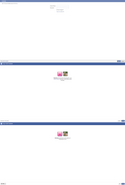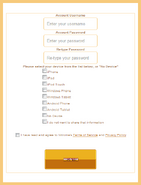To participate in many aspects of Nitrome's site, players must create an account. To do this, they must go through a series of steps.
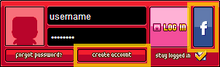
The two buttons
For the first step to creating an account, the player must go to the Profile box and click on either the "create account" button or the blue Facebook button. These will take the player to either the register page, or the fb-register page.
Registration pages[]
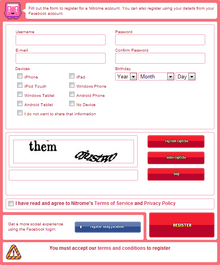
The registration page
Registration page[]
Clicking on the "create account" button will take the player to the registration page. At the top of this page is an image of Cuboy saying "Fill out the form to register for a Nitrome account. You can also register using your details from your Facebook account." Below Cuboy are four boxes for the player to type in their desired username, password, email address, and re-typed password accordingly. These are labelled "Username" "Password" "E-mail" and "Confirm Password", respectively. Beneath the text boxes are two rows of boxes labelled "Devices", these boxes able to be checked. The player is supposed to check each box of the electronic device they have. The choices are iPhone, iPad, iPod Touch, Windows Phone, Windows Tablet, Android Phone, Android Tablet, No Device, and "I do not want to share that information". To the right of the Devices section are three drop-down boxes where the player can select their birth date, ranging from 1915 - the current year.
Below the Birthday and Devices section is a Captcha with a text box underneath to type the answer. To the right are three buttons to "refresh captcha" (give the player new text), "audio captcha" (have the player listen to a static voice say the captcha. While the voice is speaking, hovering the mouse over the audio captcha button will change it to refresh captcha), and "help" (bring up a small new tab of the Google captcha help).
Below the captcha is a required check-box section that reads "I have read and agree to Nitrome's Terms of Service and Privacy Policy", with the words "Terms of Service" and "Privacy Policy" each opening to the according page in a new tab. Below the check box is a section for registering using Facebook, and a large "Register" button. The first section says "Get a more social experience using the Facebook login:" and has a long blue button linking to Facebook registration in a new tab. The register button creates the player's account, and moves them on to post-registration. At the very bottom of the page is a notice reading "You must accept our terms and conditions to register" accompanied with an image of a triangular warning sign (referring to the aforementioned check-box).
Facebook registration page[]
Clicking on the blue Facebook button with a white "f" in it will take the player to the first Facebook registration page on Facebook's site, which will have them log in (if the player is not already). After filling in the login boxes on the screen, they must then click the blue "Log In" button at the bottom-right of the page. This will take the player to the next page, which is similar to the first, except that instead of login boxes it contains the message "Nitrome will receive the following info: your public profile, friend list, email address and birthday." Above the message is a picture of Nitrome's Facebook profile picture next to the player's own. Clicking the blue "okay" button this time brings the player to the final Facebook page. On the last Facebook page, the previous message is replaced with "Nitrome would like to post publicly to Facebook for you." In the bottom right corner of the screen is the option to click the blue okay button again, or the gray skip button next to it (which skips the step and does not make a post for the user on Facebook).
After passing through the Facebook options, the player is taken to Nitrome's site to finish the registration process. The page is set with the Ice Breaker skin, no matter what skin is actually being used by the player. In the middle of the screen is a box, almost identical to the normal registration page, but with some areas left out (due to Nitrome collecting their data from the Facebook account), such as E-mail, Birthday, and the Captcha.
Post-registration[]
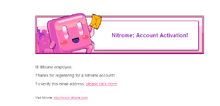
The email
After registering either way, the user will be immediately taken to their Profile page. At the same time, an e-mail is sent to the address provided during the registration (or whatever e-mail was associated with the player's Facebook account). In the email is an image of Cuboy holding a letter and saying "Nitrome: Account Activation", accompanied with the message: "Hi _______, Thanks for registering for a Nitrome account! To verify this email address, please click Here! Visit Nitrome: http://www.nitrome.com/" (the underscore section being the player's username). Clicking on the linked word "Here" in the message will link the player to their Profile page and have the pop-up message "Email successfully verified!" appear. This fully completes the registration process, allowing the user to use all functions of their account.
Trivia[]
- The last page when registering using Facebook is called "Almost there now!"
| v • d • eNitrome.com | |
|---|---|
| General | Nitrome • Games • Shop (Music • MochiCoins) • Blog • Cuboy • Pixel Love Games |
| Site versions | Version 1.1 • 1.2 • 1.5 • 2.0 • 2.5 • 2.6 |
| Services | Music • Freebies • MochiCoins • Distributable games • Advertisements • Featured games |
| Skins | Classic • Winter • Retro • Horror • Party • Snowman • Factory • Ice Temple • NES • Steampunk • Nitrome 2.0 • 100th Game • Touchy • Icebreaker • Avalanche • Ditto • Kraken • Jam 2014 • Oodletrouble • Bad Iceberg • The Bricks • Super Leap Day |
| Modules | Facebook (module) • Comments module • Top games • Videos |
| Accounts | Accounts • Account creation • Avatars • Badges • Friends • Notifications • Recent comments • Profile box |
| Icons | Nitrome 1.0 icons • Nitrome 1.2 icons • Nitrome 1.5 icons • Nitrome 2.0 icons |
| Other | Navigation panel • Games tab • Slider (Gallery) • Hearted • Advertised games • Links • Special announcements • Nitrome Touchy (Controls) |